How to Extract Text from Image Using Hotkeys
To use this feature, you need to download and install the Chrome extension.
After you have installed the extension, follow these steps:
Step 1: Enable Hotkeys
Click on the extension icon 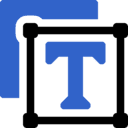 and then click the
and then click the Options link:
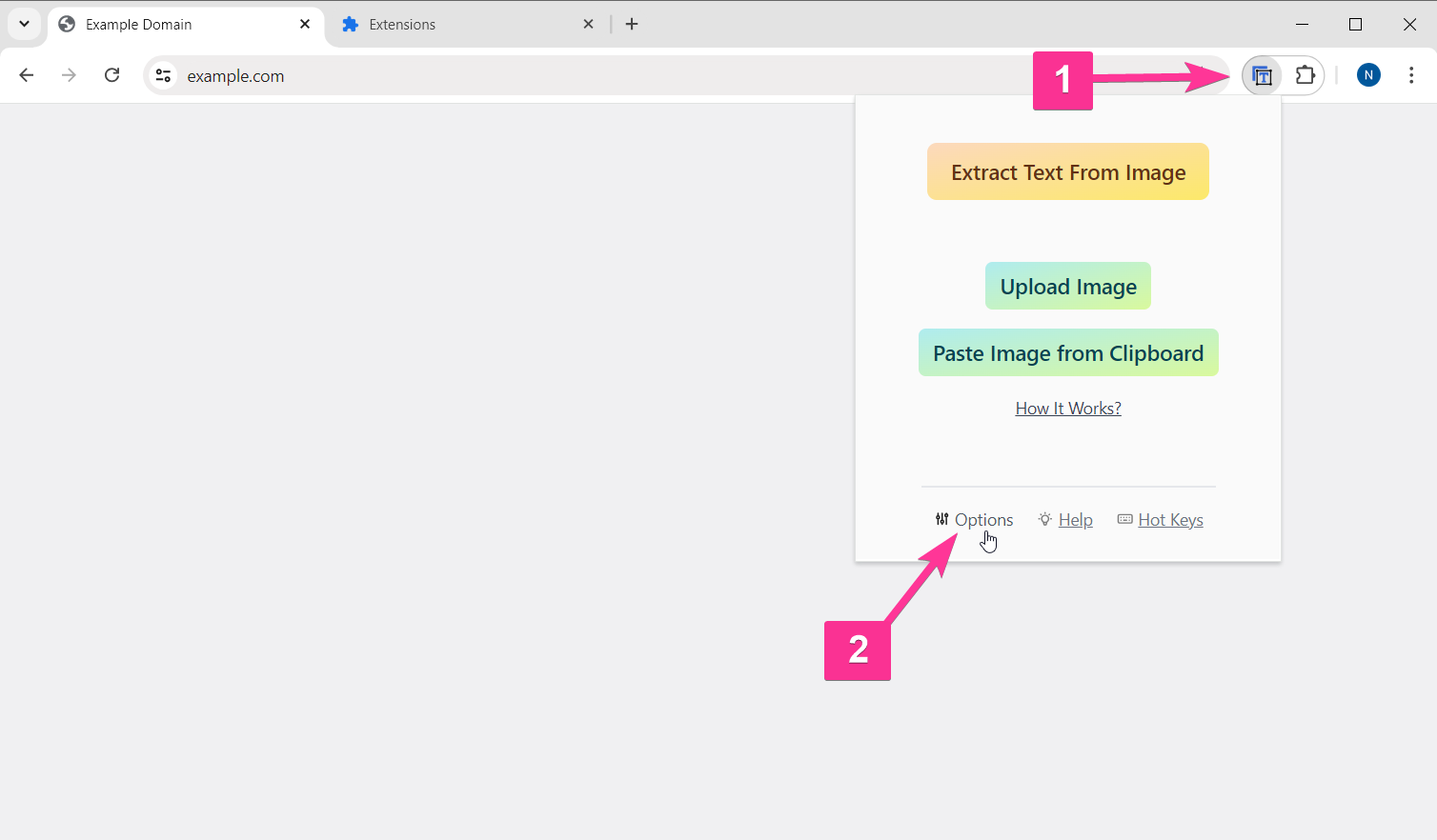
In the Options page, enable the HotKeys feature:
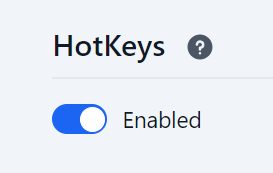
By default, the hotkeys are set to the following:
- Alt + I — extract text from image
- Alt + U — upload image or paste image from clipboard
- Alt + H — open history
- Alt + L — open languages list
Step 2: Change Hotkeys
Start by locating the extension icon in your Chrome toolbar — 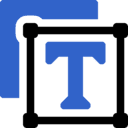 . Right-click on it to reveal more options.
. Right-click on it to reveal more options.
From the context menu, select "Manage Extensions" to proceed to the extension's details page.
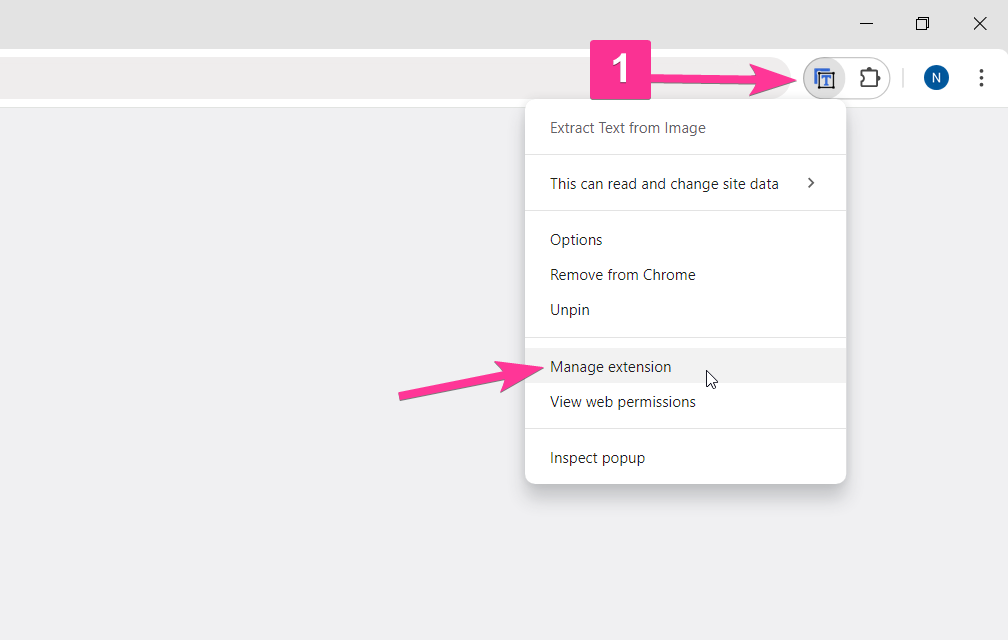
On the extension details page, click the Keyboard shortcuts link:
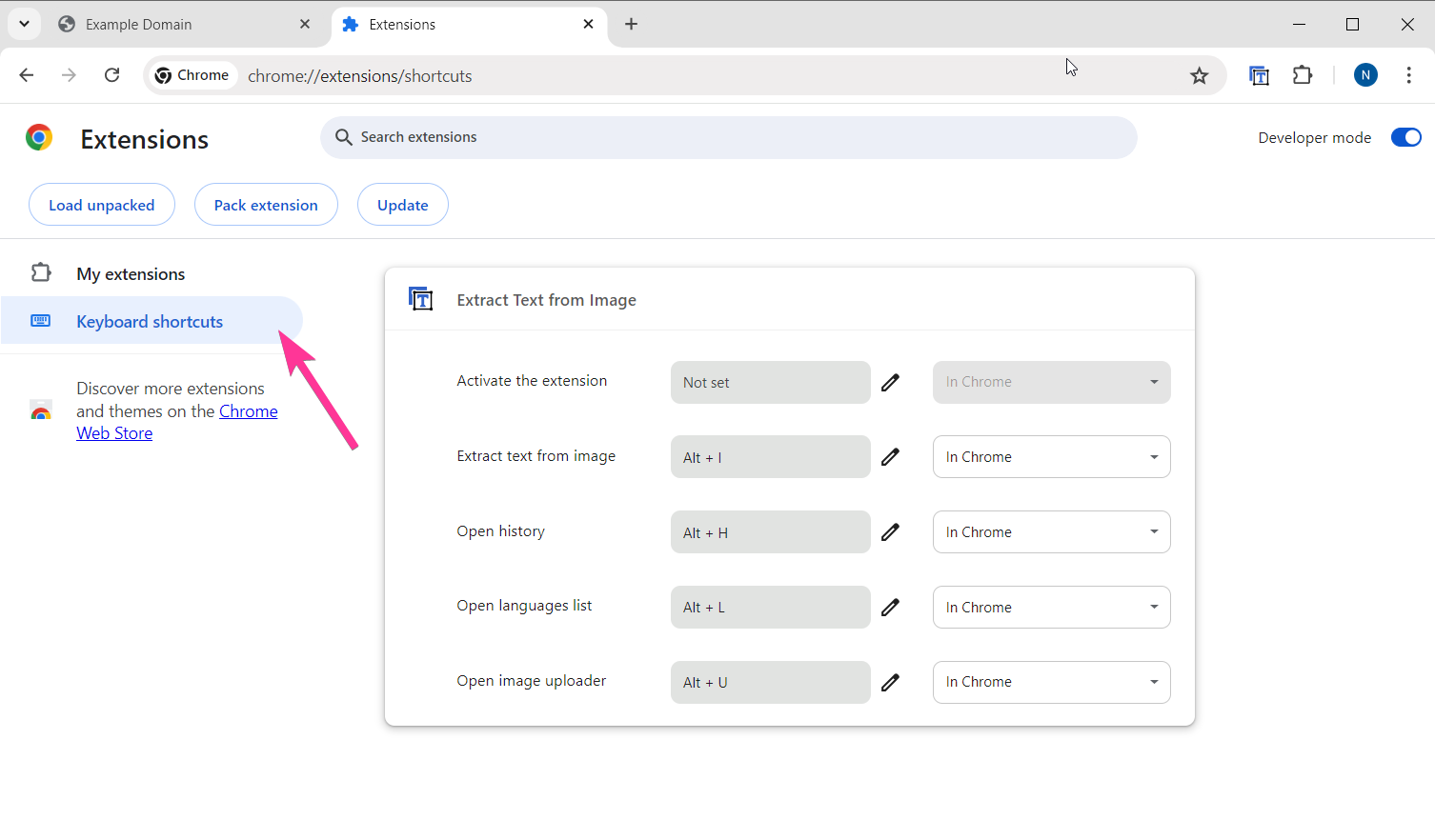
Now you can change the hotkeys to your liking.
Note: Activate the extension field is empty by default. It opens the extension's popup window. You can set a hotkey for this action by clicking on the field and pressing the desired key combination.
💡 For any other questions, please contact us at [email protected]