How to Extract Text from Images in the Clipboard
To use this feature, you need to download and install the Chrome extension.
Once you have installed the extension, follow these instructions:
Step 1: Copy Image to Clipboard
To be able to extract text from an image in the clipboard, you'll first need to copy the image contents to it. For example, you can use the Print Screen key on your keyboard to capture the screen and copy it to the clipboard.
Step 2: Paste Image from Clipboard
After copying the image to the clipboard, you can paste it into the extension by clicking on the extension icon and clicking the Paste Image from Clipboard button.
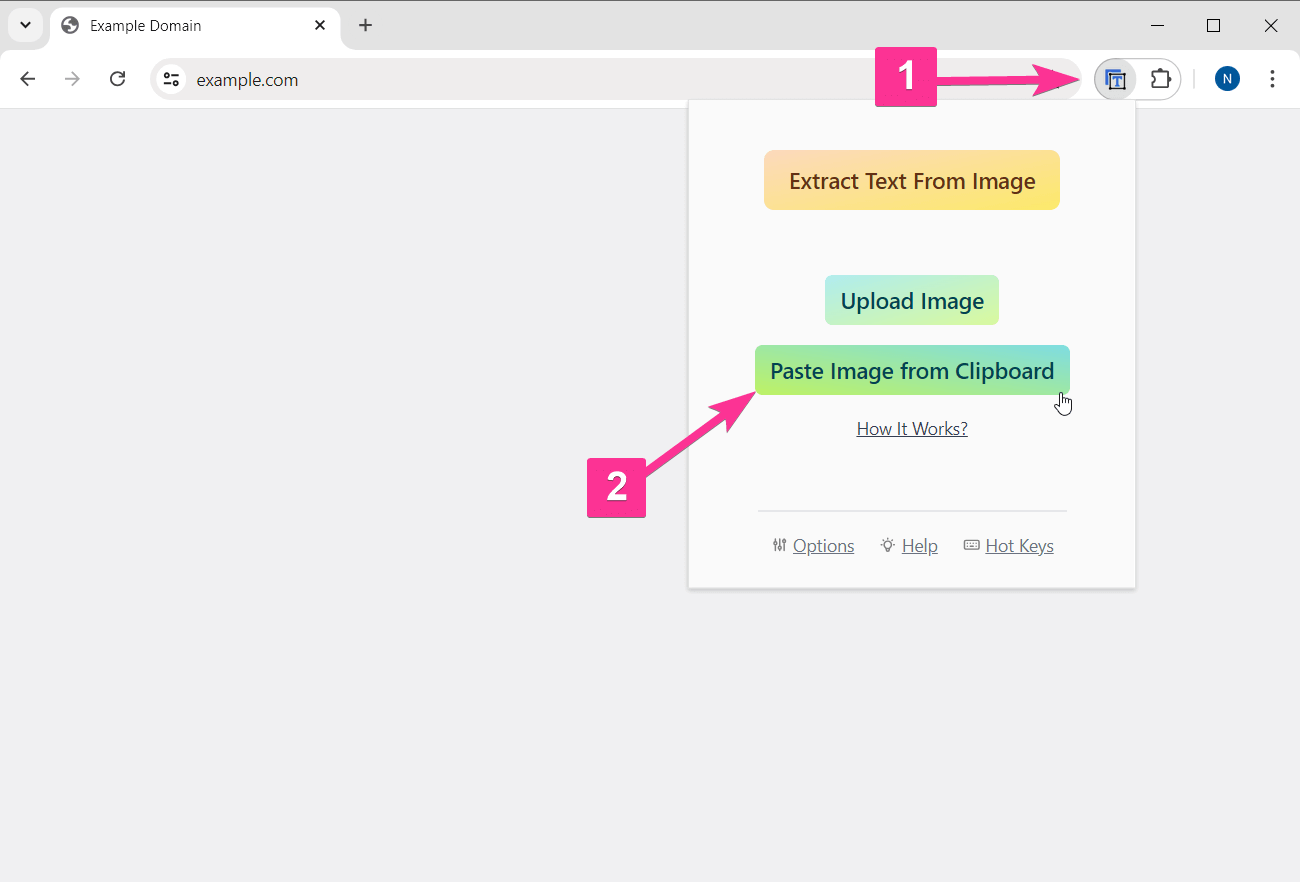
Note: you may encounter a prompt like the one shown in the image above. This prompt will ask for your permission to allow the extension to access the clipboard. To proceed, simply click on the "Allow" button.
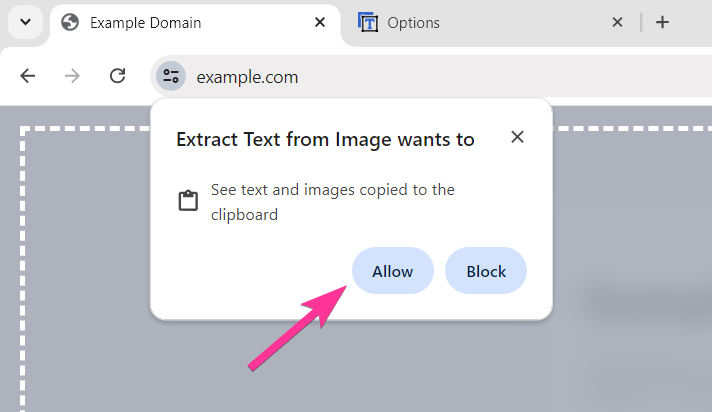
Step 3: Extract Text
Once the image is pasted into the extension, you can click the Extract Text From Image button and then select the image fragment.
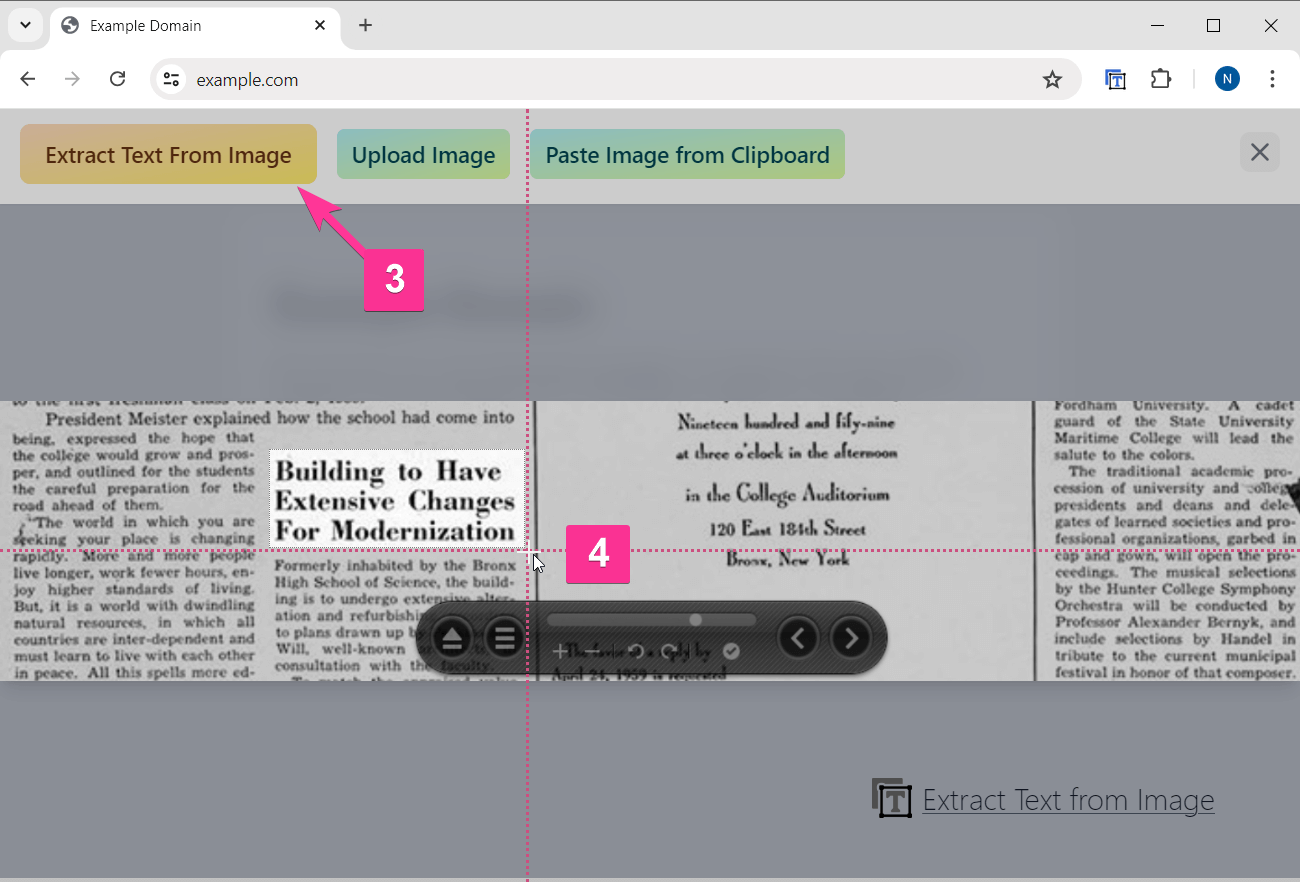
💡 For any other questions, please contact us at [email protected]